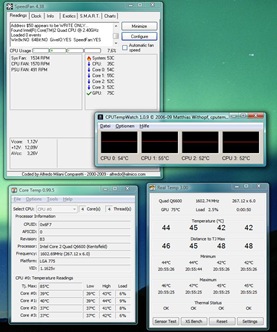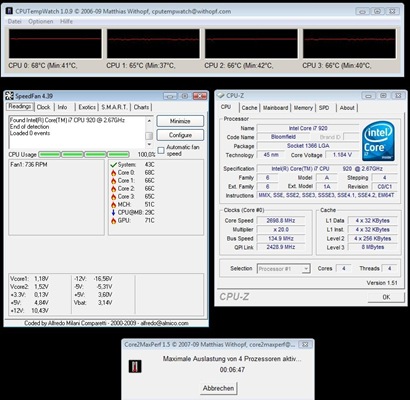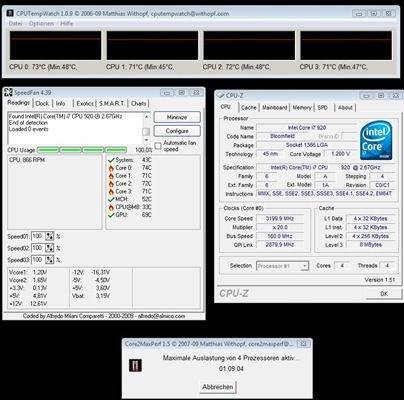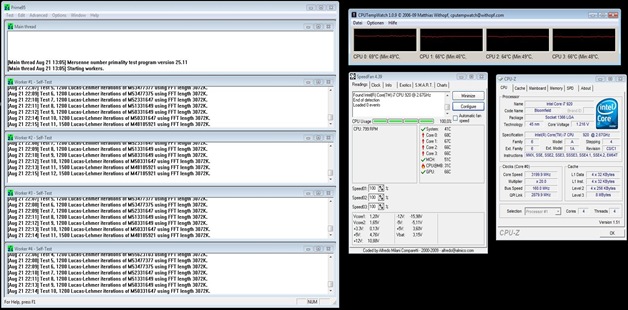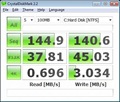This is a post about my new custom build PC. To see all posts, check out Hexagon v3: Part 1 – Main Components
Since Hexagon v3 is now working (Vista SP2 with all updates), it’s time to get started with over clocking. After all, this is just the process of using components outside their specification to save some money ;-).
As I said in a block post before, I want to over clock the CPU only. Therefore, I’m concentrate on torturing and monitoring the CPU.
For torturing, I use a special program by Matthias Withopf: Core2MaxPerf (bottom of the page). This is the only program I know that is really able to fully load a Core CPU (yes, even Prime95 isn’t able to do so). For temperature monitoring I will use another tool from Mr. Withopf: CPUTempWatch together with SpeedFan by Alfredo Milani Comparetti.
In case you are wondering why I use these two instead of Gigabytes’s EasyTune6: The “CPU Temperature” inside the BIOS and EasyTune6 is measured on the board and has nothing to do with the real temperature of your CPU. On the other hand, I know there are several other programs that claim to read the real temperature from the CPU directly. Well, here’s an example what you get (example from my old computer):
Do you find the error on this picture? If so: That’s the reason why I trust only SpeedFan and CPUTempWatch.
As I started testing with Core2MaxPerf and Prime95 (with all values AUTO, no over clocking), the somewhat expected happened: The system crashed. After some testing with various BIOS settings, it turned out that the memory modules were failing.
If the memory is configured to anything else than X.M.P. Memory (800 MHz/ 1600 MHz) with 1.65V voltage and the default timings (All values set to [AUTO] = 8-8-8-24), the system crashes. After that change, the system was stable.
Note: Actually I was running this for over an hour, but the print screen didn’t copied anything so I simply started Core2MaxPerf again and took the screenshot.
An 8 hours Prime95 stress test in Blend and In-place large FFT mode also worked, so I knew the system was stable and could start over clocking.
Given the crashes because of the memory modules, it was clear that the memory needs to be configured exactly as before or I would face crashes again. My initial goal was just above 3.0 GHz, so the base clock should be 151 MHz. However, this would cause the memory run outside the specification. Therefore, I created this small excel sheet to do the math:
I ended up using 160 MHz as the back clock, x10 as the memory multiplier and x20 as the Uncore multiplier. This means that both the memory and the Uncore frequency are exactly the same as before and no bad things should happen there. I also raised the CPU vCore slightly to 1,275V and the QPI Voltage to 1,280V (to make sure it’s within a 0,5V range of the memory modules voltage).
Now I simply repeated all tests:
The temperature climbed to 73°C, which is okay for me (the CPU will shut down at 100°C) but the CPU fan management of the board is not as good as it could be.
If you use EasyTune6 and change the temperature control, the temperature is degreased to 69°C. That’s because the CPU cooler is than running at 1300 RPM while before it was only running at 800 RPM.
However, this would require having EasyTune6 running all the time and I don’t want that. Maybe I will later on try to control the CPU fan with SpeedFan to have more control over it.
The final test, Prime95 Blend for over 9 hours, worked as well:
Just for your reference: Although Prime95 was now running on all cores for more than 9 hours, the temperature wasn’t as high as with Core2MaxPerf. That’s what I meant with “Full Load Testing can only be done with Core2MaxPerf”.
Well, that’s it - I’m done with the setup of Hexagon v3. If just Windows 7 would be available already…