We had a major issue with Adobe Acrobat where each and every file the user tried to save resulted in the error message
The document could not be saved. The file may be read-only, or another user may have it open.
The only method was to save the file to the desktop and then copy it back to the original folder which worked just fine.
After a lot of searching and trying out a lot of things (including accusing our AV software, as always) where were finally to resolve this by accident.
The reason for this message is the preview pane of Windows 7! If you have it open, Acrobat will lock the file so Acrobat can’t change it. When the user double clicks the file it is automatically selected, triggering the preview and the file is locked.
Turn off the preview window in Explorer and everything will work.
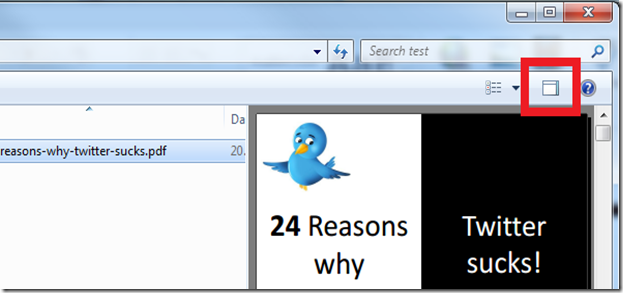
Thank you so much! I was struggling with this after doing a recent Acrobat update. I don't know why it changed to a preview window (I didn't have it before the update) but works perfectly now. Mahalo (thank you)!!!
ReplyDeleteThank you!!!! It worked!
ReplyDeleteAfter reading so many forums and trying different ideas, I finally saw your post and it worked. Instantly. Thank you so much!
ReplyDeleteThis worked right away! Thanks!
ReplyDeleteThis Acrobat bug (or feature??) still presents.
ReplyDeleteBut this Michaels blog saved me from Madness!! :D
A Great Big Thank You Michael!
❤
Thank youuuu sooooooooooooooo much it worked greattttttttttttt for me thank you thank you thank you :)
ReplyDeletethank you so much
ReplyDeleteFantastic. Thanks for posting this.
ReplyDeleteTHANK YOUUUUUUUUUUUUUUUUUUUUUU
ReplyDeleteoh. truly God sent you. thanks ~
ReplyDeleteI don't know if you need more adulation, but holy damn! I had this issue on several machines, and it mysteriously disappeared, somewhat to the puzzlement of the entire IT staff. It came back up on my home machine and I was seriously p.o.'d!! THANK YOU and shame on Adobe for not dealing with this!!!
ReplyDeleteThank you! This cured me of the biggggggest headache.
ReplyDeletethank you!!!..solution worked for me
ReplyDeleteI've been dealing with this for over a year! Thanks for the resolution.
ReplyDeleteThanks! This was driving me crazy!
ReplyDeleteOUTSTANDING Thanks.
ReplyDeleteThank you, thank you, thank you, thank you! Was completely baffled!!!
ReplyDeleteThanks so much! This was extremely frustrating and I tried all sorts of solutions before I found yorus. I had to go to classic windows folder preferences, View, to find the on/off toggle for the preview pane.
ReplyDeleteThis was so simple - it makes sense, but REALLY!
ReplyDeleteHansel: "In the computer...It's so simple." Thank you for scratching this itch.
ReplyDeleteHad this issue for one of my clients. Found this post and turned off preview pane in File Explorer. Issue solved. Thank you for the post!
ReplyDeleteit worked!! Thank you!! may the universe set flowers onyour head!
ReplyDeleteYes, it works, but its still a work-around. Is there a way to save a document while keeping the benefits of the preview pane? (i.e., quickly seeing a file w/o having to open it separately in an application)
ReplyDeleteMichael
ReplyDeleteVIELEN DANK!!!!!!
I was struggling with this issue for weeks with a shared PDF document. Now my users won't kill me. hehehe
Omar from Texas USA.
Very helpful!
ReplyDeleteIndeed helpful.... after hitting around for a day, your "one line solution" ended my trauma. thanks a lot.
ReplyDeleteIndia
Thank you! I wish this solution was easier to find than others that show up higher in search engine results.
ReplyDeleteomg thank u
ReplyDelete2+ years later and this post is still helping others get around this pesky issue. Thanks!
ReplyDeleteI have to tell you, this was really helpful and Adobe could not do sh8t about it... SMH!
ReplyDeleteTHANK YOU VERY MUCH. Still helping other. Kudos
You ROCK!!!! Most people advised going into Adobe's Preferences / Security (Enhanced) and turning off the "Enable Protected Mode at startup" feature. I did try that but it had no effect. I'm not sure how that annoying Preview Pane even got turned on (we are new to Windows 10) but your solution also works for Adobe files saved on a network in the Reader DC version with Windows 10 OS.
ReplyDeleteUnfortunately, this did not work for me, and I have turned off the preview pane. I am running Windows 7 (work PC) with Adobe 10.1.16 and nothing I do has alleviated this.
ReplyDeleteMake sure when you entering your bookmark names you do use the "/" (slash) it's what caused my issue.
ReplyDeleteoh my god, you are sooo good, thank you
ReplyDeleteMichael - THANK YOU!!! This is still an issue and still is the fix!!!
ReplyDeleteI must say, still an issue, and helped me.
ReplyDeleteThank you a whole bunch for sharing this!
it has help me too. thanks a lot.
ReplyDeleteThis just started happening on my Mac - HIgh Sierra
ReplyDelete