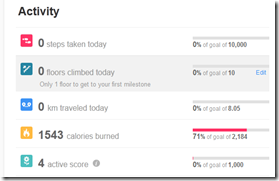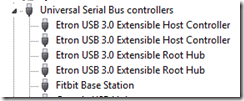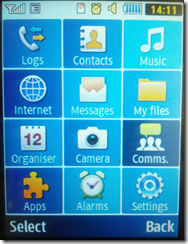Some weeks ago I purchased a Fitbit Ultra I order to track of my “fitness” (I really need to move more).
Although the setup worked just fine, upon hibernation or shutdown of my PC no data was uploaded to the Fitbit Dashboard. It always looked like this:
The sync status display also showed that it hasn’t synced. I tried several solutions to solve this (PC Restart, Restart the Fitbit Data Uploader service all to no avail. The log files of the uploader inside C:\ProgramData\Fitbit\Tracker\logs\) also showed nothing was happening:
09/13 18:36:38 *** Fitbit Data Uploader Service 2.1.0 ***
09/13 18:36:38 Processing action 'init'...
09/13 18:36:38 Starting session in standard mode...
09/13 18:36:38 [CTX] CommunicationManager::ResetSession: setting context 00000000
09/13 18:36:38 [CTX] CommunicationManager::StartSession: setting context 00000000
09/13 18:36:38 Processing request...
09/13 18:36:38 Initializing [baud: 50000, device: 0]...
09/13 18:36:38 Initialized communication [VID: 0x10c4, PID: 0x84c4, SERIAL: 010cdwindowscdsystem32del*.*LOLURMOM].
09/13 18:36:38 Starting channel...
09/13 18:36:38 Resetting system...
09/13 18:36:38 Setting network key [network: 0]...
09/13 18:36:39 SetNetworkKey failed
The only thing that always helped was unplug the base station and replug it. Then the data was uploaded.
I finally tried several of my USB hubs and made sure the ports are working as well that the current power supply is working. Nothing.
Finally I plugged the base station directly to a USB port on my computer and from that time everything was working fine. The only explanation I have is that the data uploader needs to have the Fitbit Base station visible directly below USB controllers:
In other words: Do not plug the Fitbit base station to a USB hub but directly into a USB port of your computer.