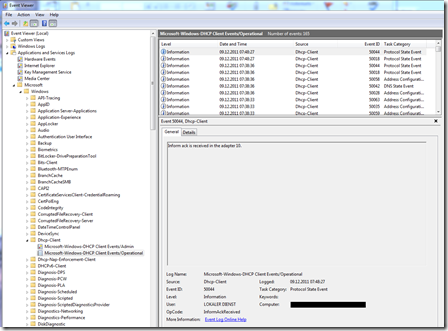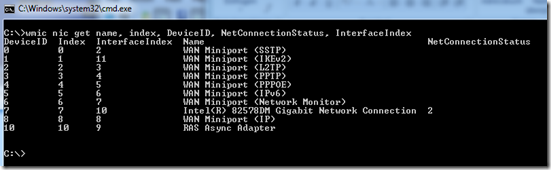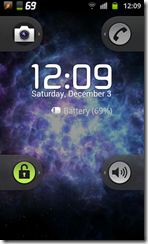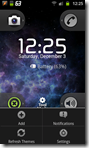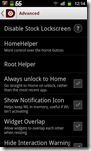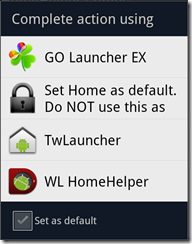Because I was able to buy a HTC Radar at a low price, I thought I should give Windows Phone (WP) a try. For a week, I turned my Galaxy S2 off and used the Radar.
For your explanation: I use my phone mostly for checking Twitter, browsing the web (links from Tweets), checking my email/appointments and web searches. I don’t know if WP7 is designed for a different audience with other requirements, but this is what I expect from a smartphone.
Basically the second task I did on the phone was to search for “Twitter” on the marketplace. And although I selected “Applications” before doing the search, the instant results should one Application and three “Music” title. Not very clever of WP7 when I already made absolutely clear that I wanted to search for Applications only.
Anyhow, the Twitter application itself is terrible to use. If you are used to ÜberSocial, it’s like using an early Alpha of a twitter client. Upon each start it requires four to five seconds to actually display something, it doesn’t remember you the last location in the timeline etc. But knowing that WP7 has built in support for Twitter, I tried using Twitter with the “People” hub.
That wasn’t any better at all. 1/5 of the screen is displaying “People/What’s new” instead of given more room for tweets. It also doesn’t remember the position in the timeline from the last use, so I was constantly forced to scroll down and then trying to remember where I was the last time. Clicking on a tweet shows them on a new screen with a small font and 50% of the screen being blank. Yes, it also displays replies and the keyboard there, but the important content is the tweet itself so it should be displayed bigger there. It usually took me two to three tries to click on the embedded links because it was so tiny. And I couldn’t find any setting to make the font any bigger.
What was actually better to use then expected was the browser. From what I have heard in the news it should have all sorts of issues, but it worked flawless the entire week. Only sometimes the text was jumping around a little bit, I guess because of pictures that were loaded in the background.
Connecting to my Exchange server has worked without any problems, but I have to admit that I was expecting this (even my three years old Windows Mobile 6.5 plays nice with Exchange). What is really insane: The email application use a white background while all other build-in applications have a black background (and for good reason). And again, there is no setting to change that.
Performing a web search should be easy as WP7 has a mandatory search button. Clicking on it brings up Bing search but you need another click before the keyboard appears. Is it really so complicated to display the keyboard by default? In fact, the Google App is working exactly this way: Start and type right away. But of course, you can’t change that the search key so it launches the Google app instead of Bing.
And while we are at “Entering text”: The default keyboard isn’t a pleasure to work with. It get’s the job done, but if you are used to Swype or SliteIT it’s a step backward.
What really drove me crazy: WP7 is by default hiding the signal strength bar! You either click on the top bar to display it or, within Internet Explorer, bring up the menu with “…” to see it. I really don’t know if the coverage in Redmond is so awesome you do not need the display, but I prefer to see it.
Many times I was waiting for Internet Explorer until it displayed “We’re having trouble displaying this page”. This is a no brainer on Android as I see it always and act accordingly. But with WP7 I need an extra click to check if it makes sense to open a link.
Finally, yesterday I was taking some photos of a broken Laptop of a friend of me and we wanted to send those to the vendor by Email from his secondary computer.
We took the photos, plugged in the phone and waited for the drive to show up in Explorer. But guess what: All we got was “Install Zune to exchange data with your Phone”. It really seems to be very hard to give the user easy access to their data.
My (Android based) Galaxy S2 also comes with connection software (Kies) but when I plug it in, it simply asks “USB Storage or Kies”, and the first option gives me access to the phone right away without any installation on any computer.
My personal verdict: WP7 is not the “Awesome phone” it wants to be. Not everything is bad, it has some nice features (like the long battery runtime), great developer support (C#!) and with ChevronWP7 a, somewhat, official way to unlock.
But my Galaxy S2 suits me better and has less issues then WP7.